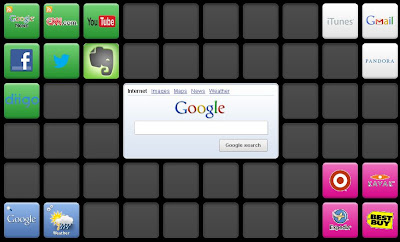If you are used to working with Smart Notebook, you either love or hate the ink layer. For some, it was a great way to write on top anything on your computer. For others, it was the annoying thing that popped up at the worst possible time. But as you might gather from my verb tense, the ink layer is no more!
This issue has been one of the biggest questions we've fielded so far this year. As you can imagine, we only hear from those who really like it. So per popular request, our man Ken put together an awesome resource to guide you through several ways you can write on all your documents, get all your teaching done, and not miss the ink layer ever again. Check it out:
Four options for writing on documents using the Smart Board