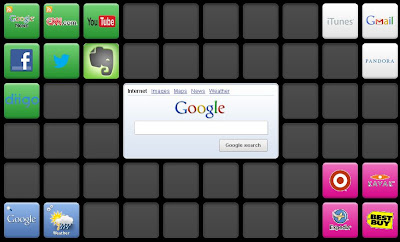Twitter has a negative reputation among teachers and it's not fair. Yes, there is a lot of bad stuff on it, but you can find that content on any social media. If you understand how Twitter works and start slowly, Twitter can be a powerful way to communicate to student and parents. Here's one way to set up Twitter to be your classroom webpage.
 Create your account at Twitter.com. When you set it up, you'll want to consider the purpose for your account and name it appropriately. For example, I could go with @Mr.Vfourthgrade or something else that represents my room. This step is important because it sets the tone for how you'll be utilizing the resource and it's the first thing your viewers will see. You can add a picture, additional website, and bio information for your class.
Create your account at Twitter.com. When you set it up, you'll want to consider the purpose for your account and name it appropriately. For example, I could go with @Mr.Vfourthgrade or something else that represents my room. This step is important because it sets the tone for how you'll be utilizing the resource and it's the first thing your viewers will see. You can add a picture, additional website, and bio information for your class. That's it. Start tweeting.
Here's the thing to remember. Choose to not follow anyone or have any followers, and you'll have a simple website address that displays all your tweets. You can link this page to your primary website or school website so everyone can see what's happening in your room.
If you want to allow followers, they'll be able to get updates each time you tweet. And what's more, you won't see any other tweets on your page but your own. Be careful though. If you follow others, then their tweets and possibly their followers' tweets could appear in your timeline. And you don't want that. So if you are starting out, I wouldn't recommend following anyone right away.
Here are a few examples of classrooms in Columbia Public Schools who have started tweeting this year. Remember that they are just starting out. Follow them and join the journey.
Benton Elementary School
Ms. Woods' 2nd Grade at Benton
Douglass High School's Media Center